The HOME Menu

-
- 1Menu Bar
-
 Display
DisplayChange the system display settings.  Options
OptionsOther options and settings.  Language
LanguageChange the language of the HOME Menu.
Note: Games are in English only. Legal Notices
Legal NoticesLegal Notices and other legal documents.  Manuals
ManualsManuals accessible through your smart device.
-
- 2Game List
-
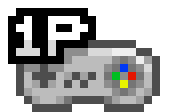
1-Player game 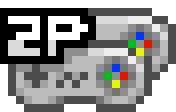
2-Player Alternating game 
2-Player Simultaneous game 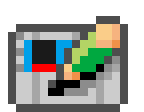
Backup-Supported Games (titles with in-game save function) 
Empty Slot 
A saved Suspend Point slot 
A locked Suspend Point slot You can sort the Game Titles by pressing
 , and selecting your sort criteria. Sorting by Recently Played or by Times Played is really handy as it will bring your most frequently played games to the top of the list. If you enjoy playing 2-Player games, sorting by 2-Player Simultaneous→2-Player Alternating→1-Player Only is a good way to go.
, and selecting your sort criteria. Sorting by Recently Played or by Times Played is really handy as it will bring your most frequently played games to the top of the list. If you enjoy playing 2-Player games, sorting by 2-Player Simultaneous→2-Player Alternating→1-Player Only is a good way to go.
-
- 3Suspend Point (Unsaved)
-
Pressing RESET while playing a game will create a Suspend Point (Unsaved).
Note: Pressing RESET will not initiate a soft reset like it did with the original system.
Pressing RESET will close the game and return you to the HOME Menu.
If you don't save the Suspend Point, you will have to start from the beginning when you next play the game.- Software Reset
-
While playing a game, hold
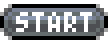 +
+ +
+ +
+ for at least one second to reset the game and return to the title screen.
for at least one second to reset the game and return to the title screen.
Note: Some games reset immediately when you press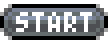 +
+ +
+ +
+ .
.
Viewing the Suspend Point List
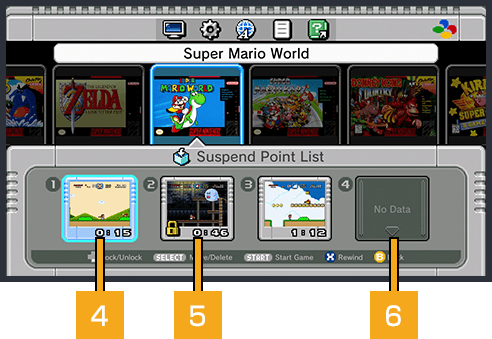
-
- 4Suspend Point (Saved)
-
This is a saved Suspend Point.
Press to move it, and
to move it, and  to delete it.
to delete it. Caution
CautionCreating a suspend point in backup-supported games will save not only your current progress, but also your latest save data. This means that restarting from a suspend point in a backup-supported game will overwrite your save data with save data stored in that suspend point.
See here for more details
-
- 5Lock
-
This is a locked Suspend Point.
Select a Suspend Point from the list, and press to lock it.
to lock it.
-
- 6Save Slots
-
Each game can have up to 4 saved Suspend Points.
- Rewind
-
Use the rewind function to check recent play data or restart from an earlier point in the game. Select a suspend point and press
 to rewind from it.
to rewind from it.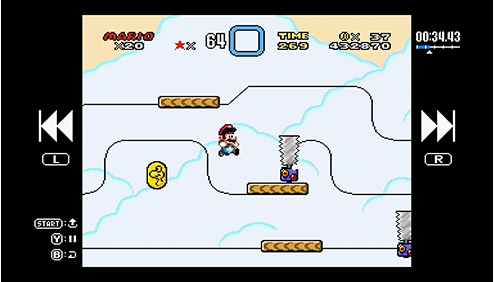
Navigate with
 /
/ /
/ , then press
, then press 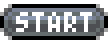 to resume play from the selected point.Note: You can rewind 4-5 minutes of game play in RPGs and simulation games and 40-50 seconds in other genres.
to resume play from the selected point.Note: You can rewind 4-5 minutes of game play in RPGs and simulation games and 40-50 seconds in other genres.
How to Save a Suspend Point
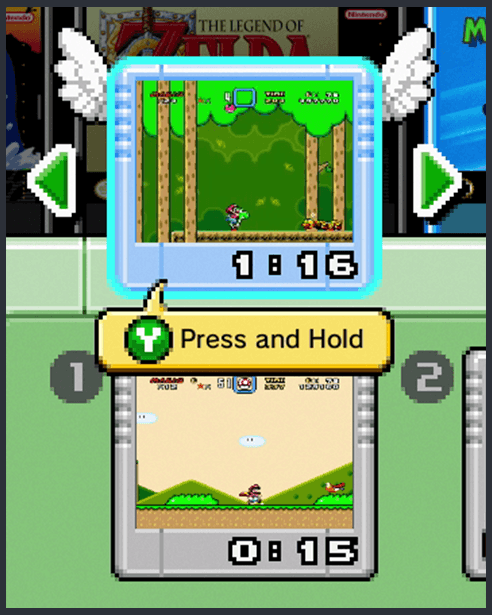
Pressing RESET while playing a game will automatically create an unsaved Suspend Point.
Press ![]() to display the Suspend Point, and press
to display the Suspend Point, and press ![]() to save it in an available slot. Hold
to save it in an available slot. Hold ![]() to overwrite a previously saved Suspend Point.
to overwrite a previously saved Suspend Point.
Menu Features
 Display
Display
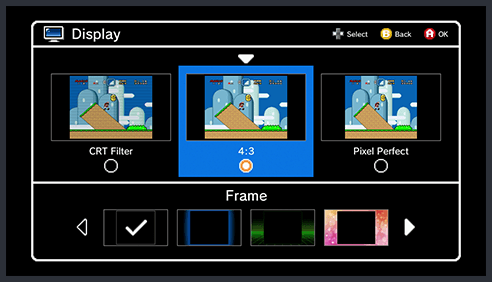
| CRT Filter | Adds scan lines and changes the color of the display to emulate the feel of a CRT television. |
|---|---|
| 4:3 | Changes the display to the original 4:3 aspect ratio of the game. |
| Pixel Perfect | Displays the game with square pixels. |
| Frame | Edit the frame that is displayed around the screen when playing games. There are 12 types to choose from. |
 Options
Options
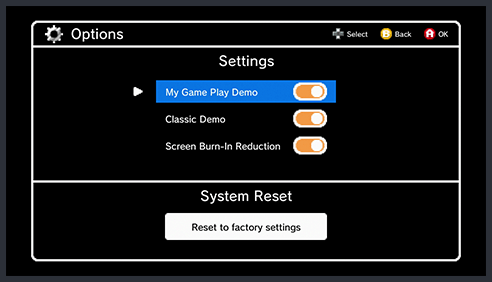
| My Game Play Demo | After one minute without any input, a replay of game play data saved in a suspend point will begin, starting with the most recent suspend point. This may come in handy if you've forgotten what you were up to in the game!
You can make a demo play automatically by changing the setting from OFF to ON and then returning to the HOME Menu. |
|---|---|
| Classic Demo | Displays a demo of the game if the system doesn't detect any input for one minute. |
| Screen Burn-In Reduction | Darkens the screen if the system doesn't detect any input for five minutes. |
 Manuals
Manuals
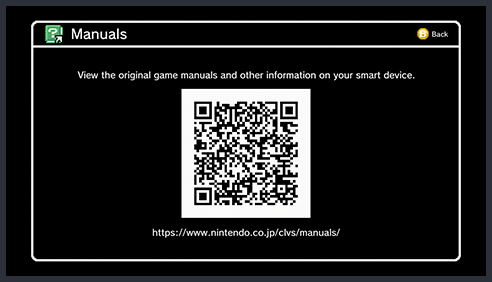
Read the displayed QR code with your smartphone or tablet to get the manual for the game.

